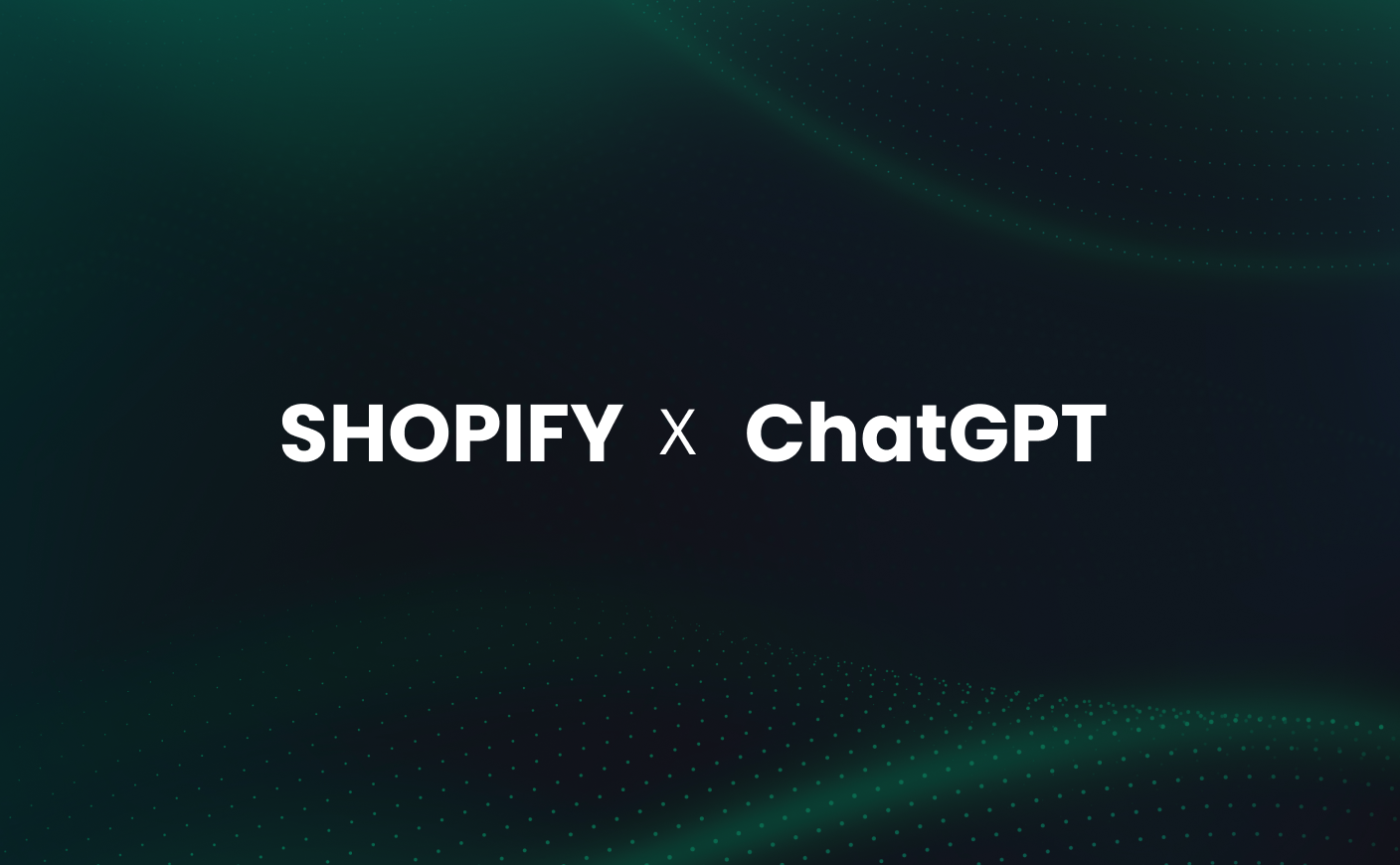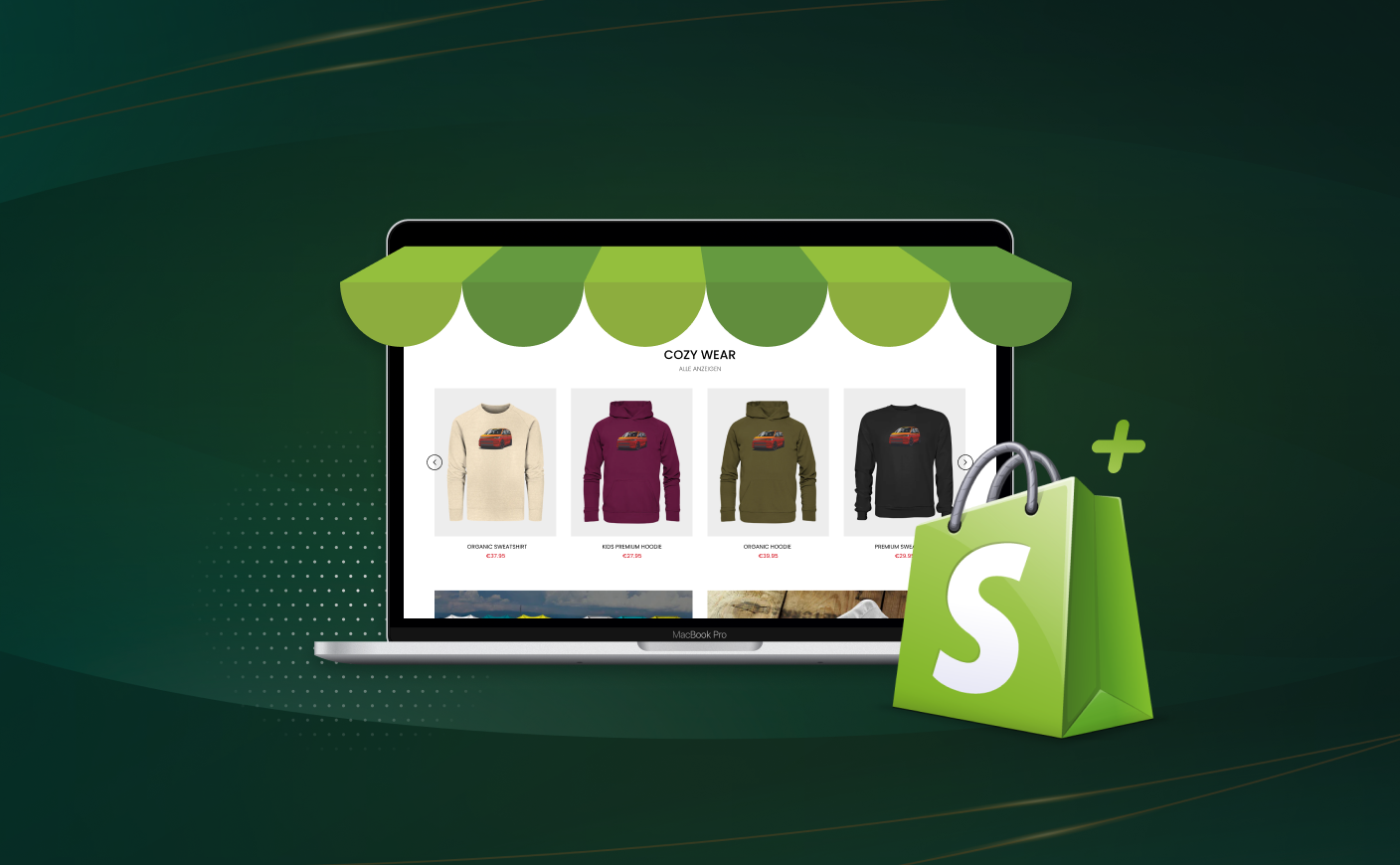Why Broken Links Matter - How to Find & Quickly Fix Them?
Broken links
SEO
SEO performance

A broken link, also known as a dead link, is a hyperlink that leads to a page that no longer exists. This typically happens when the linked page is deleted without setting up a proper redirect.
When users click on a broken link, they are often met with an error message, such as a 404 (Page Not Found) error.
Why Do Broken Links Happen?
Let us understand the reasons why links break on your Shopify store.
Deleted or relocated pages
When a page is relocated to a new URL or removed without updating the links, it is a typical source of broken links.
If eBay, for example, makes a promotional page for their New Year's sales (www.ebay.com/new-years-sale) and links to it all across their website, but then takes the page down after the sale is over, the links would still take users to a page that doesn't exist.
In eBay's example, this results in a 404 error page that reads, "We looked everywhere," before redirecting customers to the support or main sites.
Incorrect URL
Another issue that can lead to errors is a malformed URL, often resulting in a 400 Bad Request error. A 404 error occurs when a page is missing. In contrast, a 400 error happens when there’s an issue with the URL that prevents the server from understanding the request.
Usually, a typo occurs when the link is added to a website or when a user writes the URL incorrectly in their browser. For instance, if you intended to connect to a product page like "website.com/white-top," but accidentally included an extra character, like "website.com/white-to%p," the server would be unable to process the incorrect URL, and the link would show a 400 error.
Change in site structure or URLs
Hard-coded links frequently become obsolete and result in broken links when websites are restructured or have their URL changed.
For instance, When a page that was formerly at "example.com/products" is changed to "example.com/store/products,", any hard-coded links that point to the previous URL will return a 404 error until they are modified. These outdated links can leave users stranded, unable to find the desired content.
Broken image links
Image links can also break if the associated image files are deleted or moved. If an image is no longer available at the provided location, users will see a broken image symbol. This happens even though the HTML code may still reference the image with a tag.
An empty placeholder appears on the page when the image file is moved or deleted but the link pointing to it is still in the same place.
Domain changes
When a website's domain name changes, outbound links pointing to the previous domain may break, frequently resulting in a 502 Bad Gateway message. This error indicates that the server cannot be reached, and the error page typically shows a message like "502 Bad Gateway."
Faulty plugins
Broken links can also occur due to poorly maintained third-party plugins.
Many websites use plugins to offer functionality like social media sharing buttons. However, when users click on the buttons, broken links could occur if the plugin's code is out-of-date or no longer maintained.
Why Should You Care About Broken Links?
A strong internal linking structure is essential to the SEO performance of your website. Google views internal links as an important ranking factor, meaning that keeping them intact is essential to your website's success. However, broken internal links can cause a chain reaction of negative consequences.
Here's why you need to find and fix them fast:
- Poor User Experience and Higher Bounce Rates
A bad user experience is the first and most obvious effect of broken links. It can be very annoying for visitors to be taken to an error page when they click on a broken link. Most users will leave your site quickly, looking for the information they need elsewhere.
This not only frustrates your audience but also signals to Google that your website is not functioning properly.
This raises your bounce rate, which is the proportion of visitors who leave after only seeing one page. A high bounce rate can make it harder to rank well in search engine results.
When users see broken links, they could be less likely to visit your website again, which would damage your reputation and decrease your chances of future engagement.
Also read: 8 practical ways to speed up your website.
- The Crawl Budget Issue
Googlebot, the company's web crawler, has a time limit on how long it can stay on each website. We call this your crawl budget. When internal links are broken, Googlebot is redirected to error pages rather than indexing the content of your website, wasting this crucial crawl time.
The more broken links you have, the less time Googlebot spends crawling your actual pages.
Since internal links help Googlebot navigate and understand the structure of your site, broken links hinder this process. If Googlebot can’t properly crawl and index your pages, your content won’t rank on search engines, no matter how great it is.
- Signals of Poor Site Maintenance
While broken internal links are damaging in themselves, they can also have indirect effects on your site’s SEO. Google notices when customers have a bad experience, such as landing on error pages. If users don't stay on your site for very long and leave your pages rapidly (high bounce rates), Google may take this as a hint that your material is poor quality or irrelevant.
Additionally, broken external or inbound links suggest that your site may be outdated or poorly maintained.
For example, if you link to pages that no longer exist, it makes your content seem stale. Similarly, if your site has many broken inbound links, it could indicate that other websites have found better, more up-to-date content to link to.
- The Risk of Multiple 400 Errors
Broken links, especially external ones, frequently cause 400 errors, which tell Google that your website is not being updated correctly. A high number of 400 mistakes might negatively impact your website's SEO by making you appear less trustworthy to Google.
These mistakes also hinder your site's proper crawling and indexing, which further reduces its visibility in search engine results.
How To Find Broken Links On Your Website?
We will guide you through the ways in which you can identify broken links on your ecommerce store.
#1 Manual checking
While this method can be time consuming, it is often used for smaller websites.
Steps for Manual Checking:
- Click Every Link: Open your site and systematically click through each page and its links to check if they are functioning correctly.
- Check 404 Errors: If you encounter a 404 (page not found) error, you've identified a broken link.
- Check Images and Files: Make sure images are displayed correctly, and files (like PDFs) open as intended. Broken image links will show a "broken image" icon, while files that fail to load might result in errors.
Manual checking is not suitable for large websites as it is incredibly easy to miss a broken link and thus can be a very time consuming process.
#2 Using browser extensions
A number of browser extensions are available to help identify broken links on websites. These lightweight tools are perfect for sites that are small to medium in size.
Recommended Extensions:
- Check My Links (Chrome Extension): This tool scans your webpage for broken links, highlighting working links in green and broken links in red. It’s an easy to use tool for quick checks.
- Link Checker (Firefox Extension): A similar extension for Firefox users that provides a quick scan of the page and highlights both working and broken links.
How it works:
All you have to do is install the browser extension, open the desired URL, and launch the extension. It will quickly check every link on the page and show you the results.
#3 Using online tools
Compared to browser extensions, online broken link checkers are more accurate and convenient. They are primarily used for larger websites.
Recommended online tools:
Dead Link Checker: This tool lets you examine a single page or a whole website. It checks your URLs and highlights any broken links so you can easily fix them.
Ahrefs' Broken Link Checker: It is a powerful SEO tool that includes a feature to identify broken links on your website. By just entering a website URL, the tool will provide you with a detailed report of all broken links on your site.
Google Search Console: Although not a dedicated broken link checker, Google Search Console can help you find crawl errors on your site, including broken links that lead to 404 errors. This is an excellent tool for website owners who want to improve the overall state of their website.
How online tools work:
Most online tools ask you to enter the URL of your website. The tool will then crawl through your site, checking all the internal and external links. Once the crawling is done, it generates a report of all the broken links and their respective locations on your website.
#4 Using desktop software
For detecting broken links, desktop programs like Screaming Frog SEO Spider are a great option if you like software that operates locally on your computer.
Recommended desktop tools:
Screaming Frog SEO Spider: It is a powerful tool that can crawl up to 500 URLs for free; for larger sites, you can upgrade to the commercial version. Screaming Frog looks for redirects, broken links, and other problems on the website. You can navigate straight to the broken links in the results' user-friendly layout.
How it works:
After installation, enter the URL of your website, and the program will start crawling. After the scan, you can filter the results to view only the broken links. Screaming Frog offers further information about these links, including the source URL and the problem type (e.g., 404).
How To Fix Broken Links On Your Website?
Now, that we have covered all the information related to broken links, we will now identify ways on how to fix them.
Fix or redirect broken links
Update the link - Update the hyperlink to the right URL if it is directing to a page that has been renamed or moved. This is the easiest way to deal with the content that is still there but in a different location.
Set up 301 redirects - When a page is no longer available but a new or improved version is, use a 301 redirect to link viewers to the new page.A 301 redirect ensures a smooth user experience by directing visitors to a new URL when a page is permanently moved. It also helps retain SEO value by informing search engines about the change.
Remove the link - You might need to remove the link completely if the linked page is no longer available and there isn't any relevant information or a substitute to refer users to. Make sure the removal of the link doesn't interfere with the page's functionality or user experience.
Replace with new content - If you’ve deleted an old page but have similar content available, update the broken link. Redirect it to the new page to meet user needs effectively. This is particularly useful for pages that deal with ongoing topics like blogs or tutorials.
Also read: How to know the quality of your backlink in Shopify SEO.
Fix broken internal links
Internal links are essential for both user navigation and search engine optimisation as a broken internal link can affect both ranking and user experience.
- Update or Redirect: If the page has been moved or renamed, follow the same procedure to either update the link to the correct URL or set up a 301 redirect.
- Verify for Site Structure Changes: If you have moved to a new CMS or reorganised your website, make sure to check internal links for any failures that might have happened during the transition. For instance, if you moved from “example.com/products” to “example.com/shop/products,” update the internal links accordingly.
Fix broken external links
Over time, external links that point readers to other websites may also malfunction as other sites change their design or take down material.
- Update the Link: Locate the updated URL and modify your link if the page you're linked to has changed or been renamed.
- Remove the Link: If the external content is no longer available and there isn't a suitable replacement, take the link down. Remove the link and check that the surrounding text still makes sense, or rewrite the section to make it relevant.
- Link to Related Resources: Look for a related page on the same website or another reliable source if the original page has been removed, and then replace the broken link with a functional one. This helps maintain the value of your content and ensures users are still directed to helpful information.
By implementing these practices, you can minimize broken links and maintain a healthy, user-friendly website.
CrawlApps
At CrawlApps, we don’t just build Shopify stores—we create experiences that sell. We’re a bunch of problem-solvers who love turning ideas into stores that actually converts. Whether it’s fixing what’s broken or building something from scratch, we make sure every detail works in your favor. No fluff, no jargon—just real solutions that help your business grow. If you’re serious about Shopify, you’ll feel right at home with us.