8 Practical Tips To Speed Up Your Shopify Website
Consultany
News
Shopify Development
Shopify Store Design & Development

Imagine you are trying to catch a train everyday, but it is never on time. Will you keep relying on its service?
Probably not.
You will look for alternative modes of transportation.
The same is the case with an ecommerce website. If your website takes too long to respond, users will switch to a different website without any hesitation.
Since moving to a different website takes no longer than a single tick, the chances are even higher than missing a train.
To put simply, the speed of your ecommerce store is crucial for your online business.
So, how do you do that?
Well, that’s what we will discuss here today. Keep reading.
8 Proven Ways To Speed Up Your Shopify Website
A slow performing website can lead to a bad user experience, bigger bounce rate, low SEO ranking, thus ultimately leading to a loss in overall revenue.
We don’t want that to happen, right?
Let us go through 8 tips that you can implement to speed your ecommerce store on Shopify.
Optimize your images
One of the simplest ways to boost your website's speed is by optimizing your images. Here's how to do that:
Select the appropriate file format - Shopify sites recommends employing JPEG for product photos and blog posts, and PNG for borders and logos. Additionally, the platform allows smaller WebP files, which compatible browsers can deliver automatically. With free programs like the WebP converter, you can convert photos to WebP.
Reduce the size of your photos - Website speed is enhanced by smaller picture files. Photoshop can be used to manually compress photos, or you can use programs like the TinyIMG software to automate the process.
Optimize GIFs - Unoptimized GIFs can slow down your store. Use lossy compression to reduce GIF size, convert them to HTML5 or MP4 formats, or replace them with static images where possible.
Resize images appropriately - Ensure your images are responsive, no larger than 20 MB in size, and don’t exceed 4472 x 4472 pixels.
Enable lazy loading
Your website loads faster with lazy loading since it loads only the visible page elements initially. Users that scroll through the photographs below the fold are greeted with higher-quality replacements. Although obtaining the LazySizes JS code will allow you to manually add lazy loading, using third-party programs like TinyIMG is the easiest and fastest option.
Disabling unused apps from the website
Every app you add to your Shopify store includes scripts, which are necessary for the app to work but might cause performance issues with your website. The faster your website loads, the less scripts it needs to load.
Navigate to Apps and sales channels in Shopify's Settings to uninstall apps. To uninstall an app, click the three dots next to it and choose Uninstall.
Alternatively, you can contact us, one of the best Shopify agency in the country, to help you with anything and everything to grow your business to the fullest extent.
Theme optimization
If you make too many custom changes to your theme, it may make your website substantially sluggish. You can improve the functionality of your theme in a number of ways:
Restrict the number of customisations - Don't add too many personalised customisations to your website. It can result in a slower theme and additional resources.
Keep your theme up to date - Keep your themes updated; sometimes, faster versions are available in newer iterations.
Apply HTML or CSS - Use CSS or HTML instead of JavaScript for your theme's essential functionality as they render more quickly. Don't forget to use free online minifiers like Toptal or Minifier.org to optimise your coding.
Reduce JavaScript usage - You can use any online minifier like Toptal to get rid of any unnecessary code without affecting functionality.
Fix redirect chains and loops
When search engines redirect consumers to a URL other from the one they requested, it's usually to combine redundant pages or update out-of-date content.
However, poorly handled redirection can cause your Shopify sites to load more slowly. Redirect loops, which are two URLs linking to one another, or redirect chains, which are one redirect leading to another, can seriously impair performance.
It's important to solve these issues for improved website speed and user experience. Tools like ScreamingFrog's SEO Spider can help you find and repair these issues quickly.
Using system fonts
While custom-designed fonts may look appealing, they can slow down your website as browsers need to download them. If fonts aren’t a critical part of your design, consider switching to system fonts.
System fonts, also known as web-safe fonts, are already installed on most devices, eliminating the need for downloads and helping to keep your website fast and efficient.
Lower the count of HTTP request
When a visitor lands on your Shopify site, HTTP requests enable browsers and web servers to interact with each other, covering things like buttons, photos, and code files. Your site will grow slower the more queries it receives.
Here are a few ways to cut down on HTTP requests:
- Eliminate unnecessary or bulky plug-ins and files
- Remove non-essential images and optimize the ones you keep
- Simplify your site by removing unnecessary buttons
- Ditch videos that don't add value to your store
Externally hosting videos
Videos that load straight from your server into your website may cause your store to lag. Instead, it is preferable to host your Shopify product videos externally.
For this, websites like Vimeo are fantastic. Here’s a quick guide on embedding external videos into your Shopify store:
- Upload your video to Vimeo or any other similar platform.
- Use a responsive embed code generator to ensure the video works on mobile. Copy the code.
- In Shopify Admin, go to the page where you want the video.
- Click the "Insert video" button.
- Paste the embed code and click "Insert video."
- Save your changes, and you're done!
Frequently Asked Questions
Why should I host my Shopify product videos externally instead of directly on my website?
External video hosting can dramatically speed up the loading of your website, providing a better user experience and lowering the likelihood that visitors would abandon your site in frustration.
How can I ensure my videos look great on all devices?
By using a responsive embed code generator, you can create a video embed code that automatically adjusts the video size for any screen, providing a smooth viewing experience on both desktop and mobile.
What steps do I need to follow to successfully embed a video in my Shopify store?
Embedding a video is easy! Just upload your video to a platform like Vimeo, generate the responsive embed code, and follow a few simple steps in Shopify Admin to insert it on your desired page.
CrawlApps
At CrawlApps, we don’t just build Shopify stores—we create experiences that sell. We’re a bunch of problem-solvers who love turning ideas into stores that actually converts. Whether it’s fixing what’s broken or building something from scratch, we make sure every detail works in your favor. No fluff, no jargon—just real solutions that help your business grow. If you’re serious about Shopify, you’ll feel right at home with us.